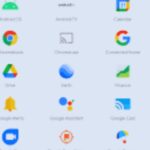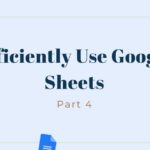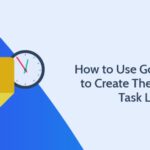In today’s fast-paced world, speed and efficiency are critical. Whether you’re a student, professional, or simply a curious mind, mastering Google Search is a powerful way to save time and boost productivity. With billions of web pages indexed by Google, finding exactly what you need can sometimes feel overwhelming. However, using a few clever tricks can help you navigate this massive repository of information more effectively.
In this article, we will explore some essential Google Search hacks that will not only make your search experience faster but also more precise and productive.
1. Use Quotation Marks to Search for Exact Phrases
Sometimes, you may need to search for a specific phrase or an exact sequence of words. Using quotation marks around your search query tells Google to show only results that contain that exact phrase.
Example:
Instead of searching for how to bake a cake, try "how to bake a cake" to ensure that the results include only pages with that exact phrase.
This is particularly useful when looking for specific quotes, song lyrics, or unique product names.
2. Exclude Unwanted Results with a Minus Sign (-)
If your search results are cluttered with unrelated topics, use the minus (-) sign to exclude certain words or terms. This trick allows you to filter out irrelevant content, so you can focus only on what’s important.
Example:
If you’re searching for jaguar the animal, but keep getting results for Jaguar cars, you can search jaguar -car to exclude all references to the automobile.
3. Use Site Search to Explore Specific Websites
If you’re looking for information on a specific website but don’t want to navigate through endless pages, the site: operator can be a game-changer. This allows you to restrict your search to just one website.
Example:
To find articles on artificial intelligence within the New York Times website, search for artificial intelligence site
.com.
This is particularly useful for academic research, news articles, or product reviews on specific sites.
4. Search for File Types with Ease
Need a specific file type, like a PDF or a PowerPoint presentation? Google allows you to search for content by file format using the filetype: operator.
Example:
If you’re looking for a PDF document on marketing strategies, try searching for marketing strategies filetype:pdf. This will display only PDF documents in your search results.
This is handy for students and professionals who need to find research papers, white papers, or presentations.
5. Find Related Websites
If you’ve found a website that you like and want to discover similar ones, Google’s related: operator can help. This is an excellent tool for discovering new resources, especially if you’re conducting research or looking for business competitors.
Example:
If you love TED Talks and want to find similar sites, try related
.com. Google will show you websites that offer similar types of content.
6. Use Asterisk (*) as a Wildcard
The asterisk (*) serves as a placeholder for any word in a phrase. This is useful when you’re not sure of the exact term or if you’re searching for variations of a phrase.
Example:
If you’re trying to find a quote but can’t remember the entire sentence, try “A * in the hand is worth two in the bush”. Google will fill in the blanks.
This is helpful for searching lyrics, idioms, or incomplete phrases.
7. Search by Timeframe
If you want to limit your search results to a specific time period, Google allows you to filter results based on date. This is especially useful for finding the latest news, updates, or trends.
After entering your search term, click on “Tools,” then under “Any time,” choose a custom range or preset timeframes like “Past 24 hours,” “Past week,” or “Past year.”
Example:
To find recent developments in artificial intelligence, search artificial intelligence, and then set the date range to only show results from the past year.
8. Search for Definitions and Translations Instantly
Need a quick definition or translation? Simply type define: followed by the word you want to look up, and Google will display its meaning at the top of the results page.
Example:
Search define:productivity to quickly get a definition without needing to visit another website.
For translations, you can type translate [word] to [language] for instant results. For example, translate cat to Spanish will give you “gato.”
9. Use Google’s Advanced Search Page
If you want to use multiple search hacks at once or refine your search with even more precision, Google’s Advanced Search page is the tool for you. It allows you to filter results by language, region, last update, file format, and more, all without remembering any specific operators.
You can access it by simply searching for Google Advanced Search.
10. Keep Track of Time and Weather
Google can also be your go-to for quick updates on time and weather without visiting another website. Simply type time followed by the city or weather followed by the location, and Google will display the results directly at the top of the page.
Example:
Search time in Tokyo or weather in New York to get instant information.
Conclusion
Google is more than just a search engine; it’s a productivity tool when used efficiently. These Google Search hacks will help you find information faster, reduce distractions, and improve the accuracy of your results. By incorporating these tips into your daily routine, you’ll be able to navigate the internet with speed and precision, freeing up time for other important tasks.
Mastering these tricks can give you an edge in both your personal and professional life, allowing you to access information quicker and with less effort. Start using these hacks today and see how they can boost your productivity!
Spread Knowledge